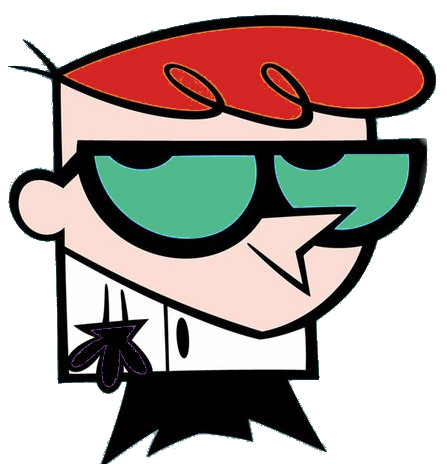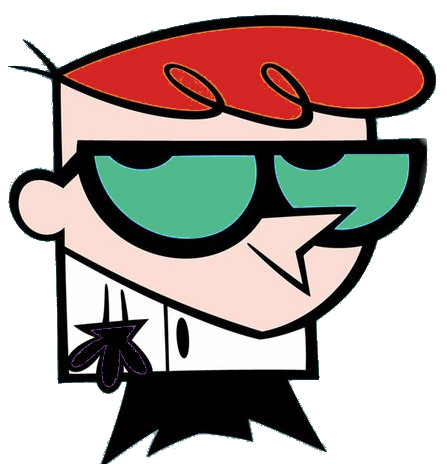-
Customize the Start Menu:
- Right-click on the Start button to access options for customizing the Start Menu. You can resize tiles, group them, or even remove them to personalize your Start Menu for easy access to frequently used apps.
-
Snap Windows for Multitasking:
- Use the snap feature (Win + arrow keys) to quickly arrange and resize windows on your desktop. Snap allows you to work with multiple apps side by side, enhancing productivity.
-
Virtual Desktops:
- Create and manage virtual desktops (Win + Tab) to organize your workspace. This helps in separating different tasks or projects, providing a cleaner and more focused desktop experience.
-
Focus Assist:
- Use Focus Assist (Win + A) to temporarily block notifications and alerts, allowing you to concentrate on your work without distractions. You can set specific hours or enable it manually.
-
Task View:
- Access Task View (Win + Tab) to see all your open windows, virtual desktops, and recently accessed files, making it easier to switch between tasks and applications.
-
File Explorer Quick Access:
- Customize the Quick Access section in File Explorer to pin frequently used folders or recent files. This makes it quicker to access important files.
-
Windows Update Settings:
- Manage Windows updates (Settings > Update & Security > Windows Update) to ensure your system is up to date with the latest security patches and feature improvements. Customize active hours to avoid disruptions.
-
Windows Keyboard Shortcuts:
- Learn and utilize various keyboard shortcuts (e.g., Win + E for File Explorer, Win + D for desktop, Win + X for power user menu) to navigate and control your system more efficiently.
-
Night Light Mode:
- Reduce eye strain by enabling Night Light (Settings > System > Display), which adjusts the screen's color temperature to warmer tones during the evening, reducing blue light exposure.