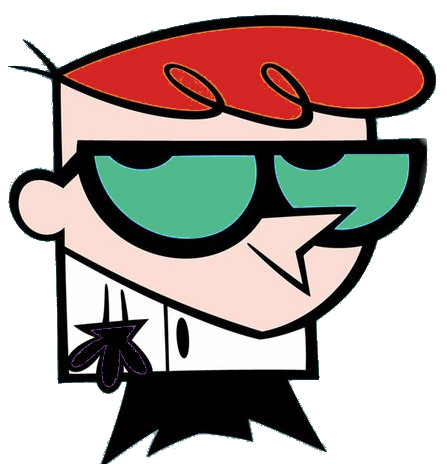
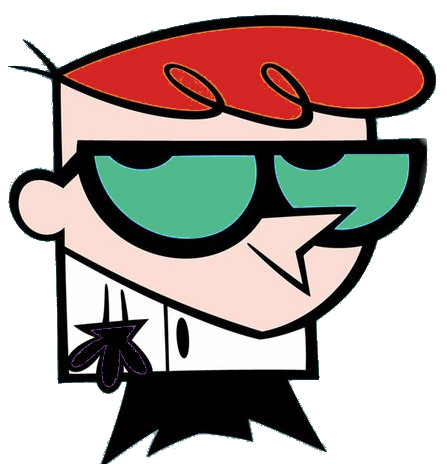
Welcome Demo
If you want to use Nginx instead of Apache as the web server while keeping MariaDB, follow the steps below:
Step 1: Install Debian
Step 2: Update the System
sudo apt update
sudo apt upgradeStep 3: Install Nginx
Install Nginx using the package manager:
sudo apt install nginxStart the Nginx service and enable it to start on boot:
sudo systemctl start nginx
sudo systemctl enable nginxStep 4: Install MariaDB Database Server
If you have not installed MariaDB yet, install it using the following commands:
sudo apt install mariadb-server mariadb-clientDuring the installation, you will be prompted to set the root password for MariaDB. Choose a strong password and remember it.
Start the MariaDB service and enable it to start on boot:
sudo systemctl start mariadb
sudo systemctl enable mariadbSecure your MariaDB installation by running the security script:
sudo mysql_secure_installationStep 5: Install PHP-FPM
Install PHP-FPM and necessary modules:
sudo apt install php-fpm php-mysqlConfigure PHP-FPM to work with Nginx:
sudo nano /etc/php/7.x/fpm/pool.d/www.confInside the file, find the line that starts with listen = and change it to:
listen = /run/php/php7.x-fpm.sockRestart PHP-FPM to apply the changes:
sudo systemctl restart php7.x-fpmStep 6: Test PHP
Create a PHP info file to check if PHP is working correctly:
echo "<?php phpinfo(); ?>" | sudo tee /var/www/html/phpinfo.phpOpen a web browser and access http://your_server_ip/phpinfo.php. You should see the PHP info page displaying various PHP configuration details.
Step 7: Configure Nginx
Create a new Nginx server block (virtual host) for your website:
sudo nano /etc/nginx/sites-available/example.comReplace example.com with your domain name or server IP address.
Paste the following configuration into the file:
server {
listen 80;
server_name example.com;
root /var/www/html;
location / {
index index.php index.html index.htm;
}
location ~ \.php$ {
include snippets/fastcgi-php.conf;
fastcgi_pass unix:/run/php/php7.x-fpm.sock;
}
}Create a symbolic link to enable the site:
sudo ln -s /etc/nginx/sites-available/example.com /etc/nginx/sites-enabled/Test the Nginx configuration for syntax errors:
sudo nginx -tIf the test is successful, reload Nginx to apply the changes:
sudo systemctl reload nginxStep 8: Configure Firewall (Optional)
sudo ufw allow 80/tcp
sudo ufw allow 443/tcp
sudo ufw enableStep 9: Optional Steps
That's it! With these steps, you have now set up a LEMP server (Linux, Nginx, MariaDB, PHP) using Debian. You can proceed to deploy web applications or host websites on your server. Remember to keep your system and software up-to-date and maintain security best practices.