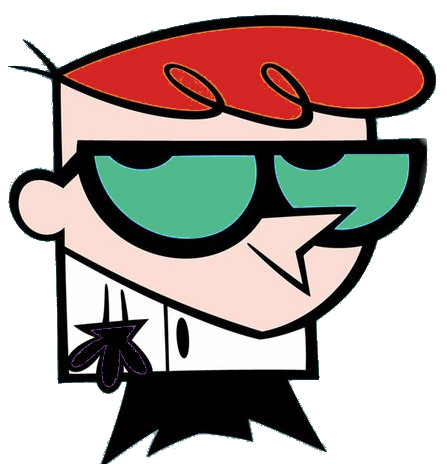
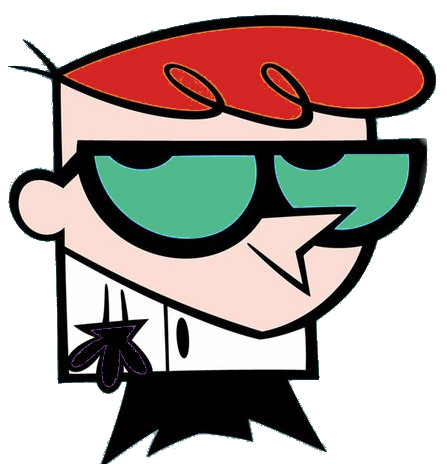
Welcome Demo
First, ensure your system is up to date by running:
sudo zypper refresh
sudo zypper updateAdd Docker Repository: OpenSUSE might not have the latest Docker version in its default repositories, so it's best to add the official Docker repository.
For openSUSE Leap 15.2 and later, use:
sudo zypper ar -f https://download.opensuse.org/repositories/Virtualization:containers/openSUSE_Leap_15.2/ Virtualization:containersInstall Docker:
sudo zypper refresh
sudo zypper install dockerStart and Enable Docker Service:
sudo systemctl start docker
sudo systemctl enable dockerVerify Docker Installation:
sudo docker version
sudo docker infoTo run Docker without sudo, add your user to the docker group:
sudo usermod -aG docker $USERThen, log out and log back in for the changes to take effect.
Create a Docker Volume for Portainer:
docker volume create portainer_dataDeploy Portainer:
docker run -d -p 8000:8000 -p 9000:9000 --name portainer \
--restart=always \
-v /var/run/docker.sock:/var/run/docker.sock \
-v portainer_data:/data \
portainer/portainer-ce:latestAccess Portainer:
Open a web browser and navigate to http://localhost:9000. You will be prompted to set up an admin user and password.
Once you have access to the Portainer web interface, you can add endpoints, manage Docker containers, and use various Portainer features.
docker group.sudo systemctl status docker.Following these steps will set up Docker and Portainer CE on your openSUSE system, allowing you to manage Docker containers through a user-friendly web interface.